NutriAdmin can be used as a software for fitness coaches or personal trainer software. If you are a nutritionist, trainer, or health coach, you may want to keep track of your clients' goals and progress towards fitness (e.g. weight loss). With NutriAdmin, you can easily keep tables with all of your clients anthropometry measurements (weight, waist circumference, body composition, etc) over time. You can also download progress at any time as a PDF report.
Important
There is a better way to track fitness over time than the method described in this article. Please click here for the latest version of client anthropometrics tracking.
This tutorial will show you an example of how to keep track of a client's weight and waist circumference over periodical consultations (e.g. one meeting per month) with the objective of weight loss in mind.
Step 1: Click on My Clients.
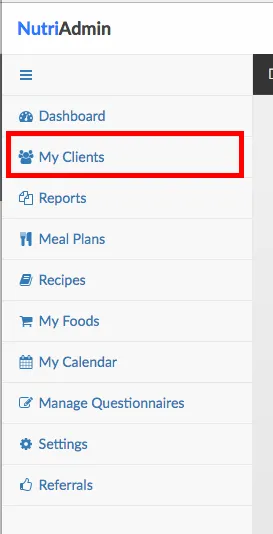
Step 2: Click on your client's name to access his or her client record.
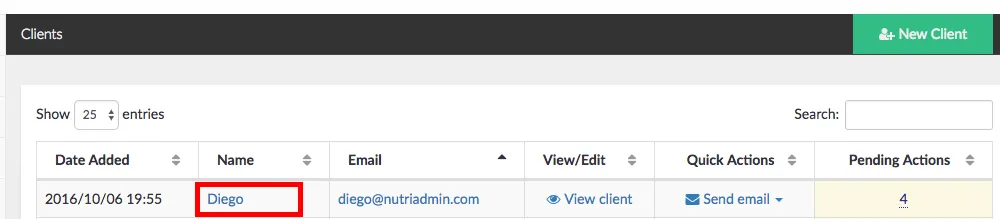
Step 3: Click on the My Private Notes tab.

quick note: click here to learn about the different tabs available in client records.
Step 4: Click on Anthropometry/Fitness to jump to this category.

You will see a series of data fields related to anthropometry and fitness, such as current weight, target weight, etc. All of these fields are customizable. You can add new fields, remove unnecessary ones, edit tables, etc. For more information, please click here.
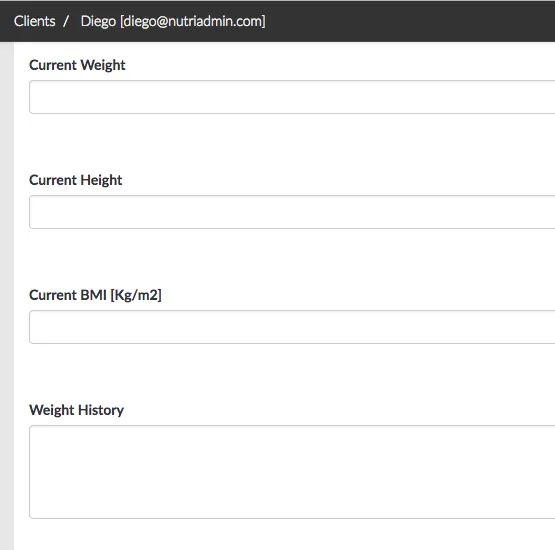
If you scroll down a bit on your screen, you will see a fitness tracking table as well as a body composition readings table.
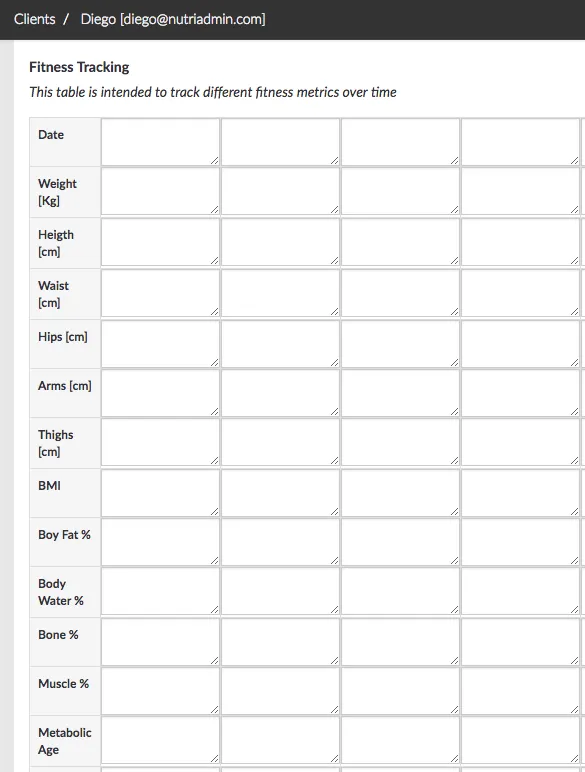
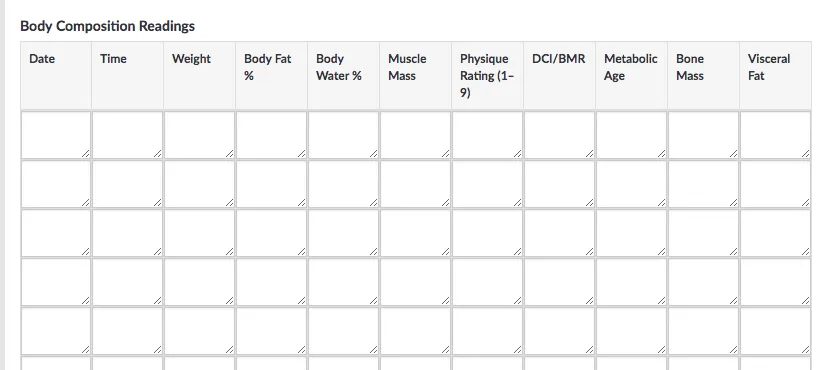
These tables are intended for you to fill in your clients' progress towards a fitness goal over time.
Step 5: Fill in all relevant data every time you have a consultation with your client, or your client reports progress to you. Below is an example of how the fitness tracking table can look like after 2 sessions for a client aiming at weight loss.
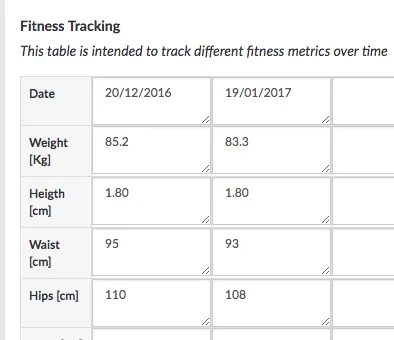
Step 6: Do not forget to click on Save Changes on the top-right of the screen after editing data fields to record progress in the system.
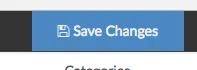
How to print client fitness progress tables as a report
It is easy to download a PDF document with your clients' progress. Just follow these steps.
Step 1: Click on Reports.
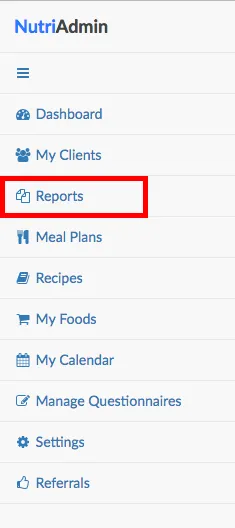
Step 2: Click on New Report

Step 3: Ensure the Anthropometry/Fitness category is ticked so that it is included in the report. If you have edited other sections of the client record (e.g. personal details, supplement recommendations, etc) those categories will show up here as options as well.
When you are done selecting which data categories to include in the report, click on Generate Report.
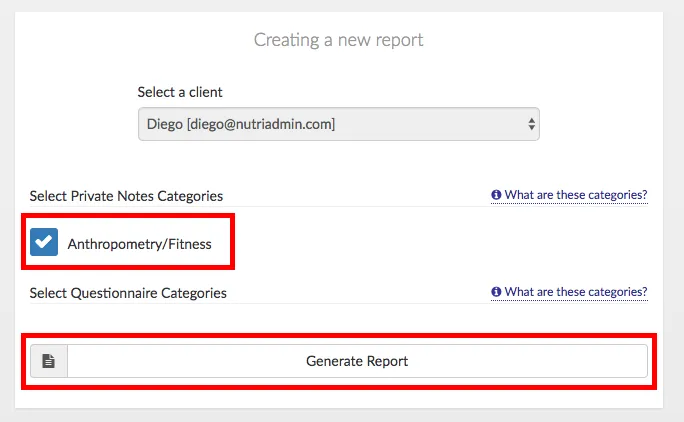
The result will be a document that will include the fitness tracking table that was edited previously. Empty rows in the table will be removed automatically.
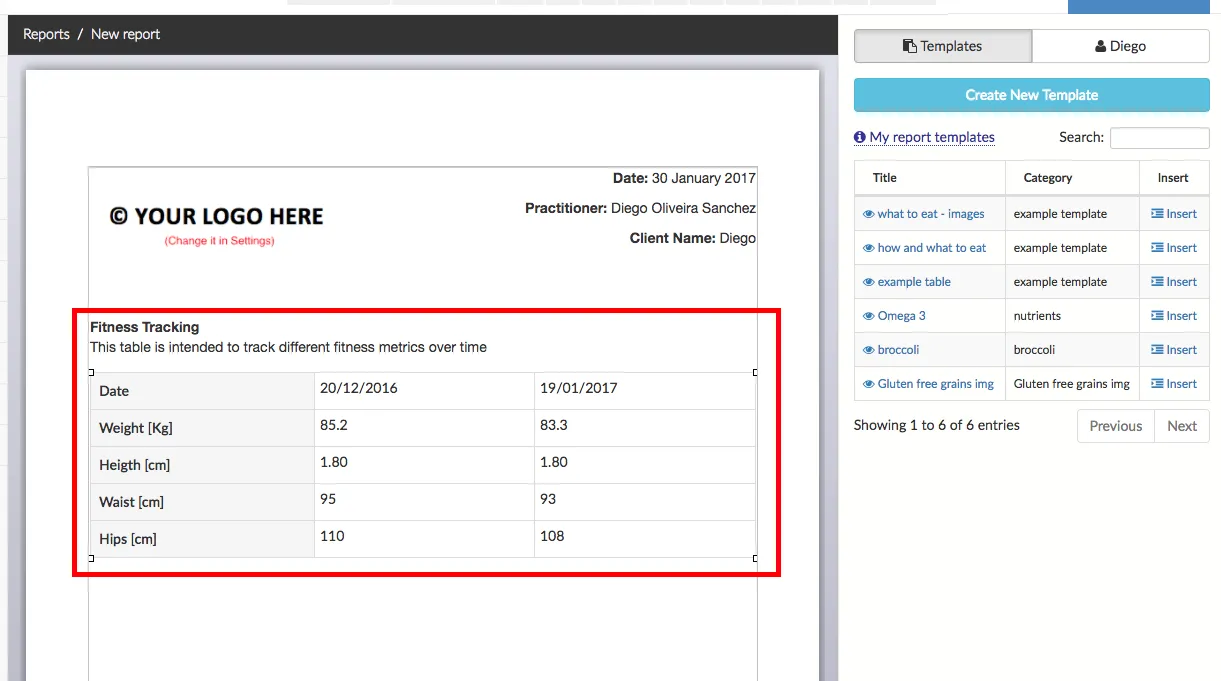
Step 4: Edit your report as required. When you are happy with the results, click on Save Report (so that you can come back to it later) and click on the PDF button to download your document as a PDF file that you can hand in to your client via email.

For more information about reports, please check:
https://nutriadmin.com/docs/~reports/