This tutorial will show you step by step how to send a questionnaire to your client.
If you have already added a client to Nutriadmin, please follow the steps below. If you haven't yet added them, please add a client record first. To learn how to do it, you can read this tutorial.
Option 1: Dashboard
Step 1: Click Send a Questionnaire in your dashboard.
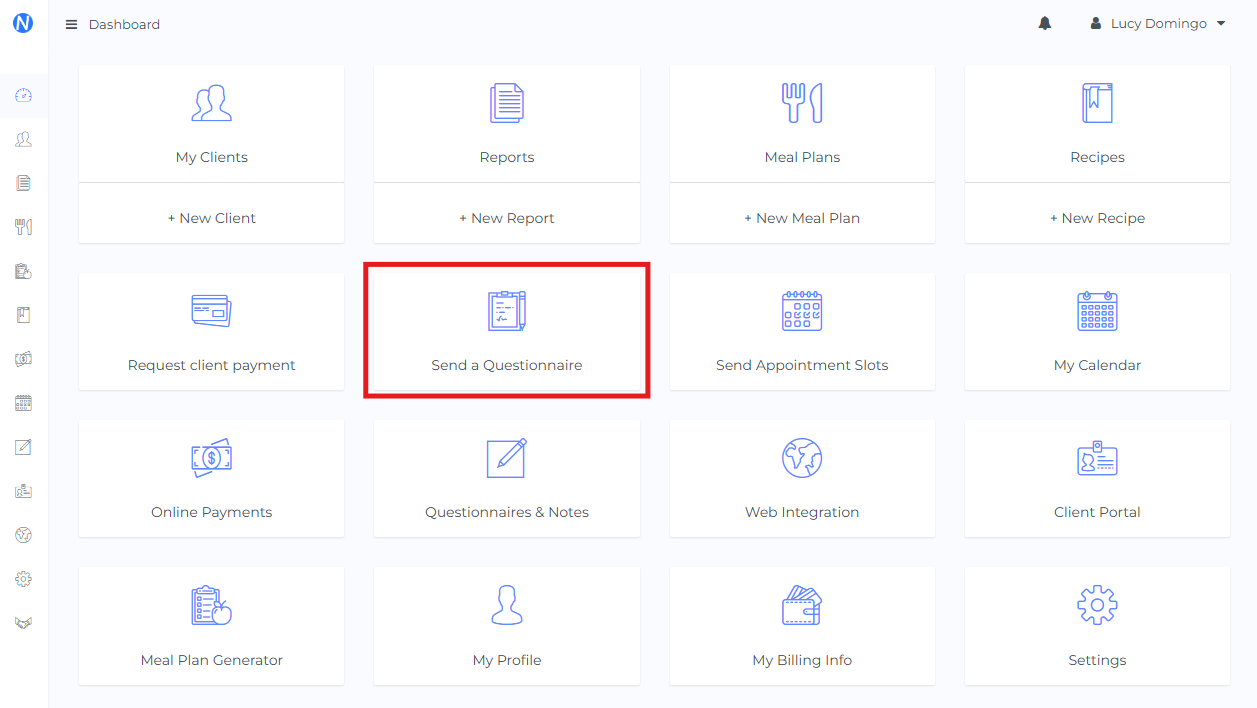
Step 2: Select the client to whom you want to send a questionnaire, then choose the questionnaire you would like to send. Once you’re finished, click on Preview Email.
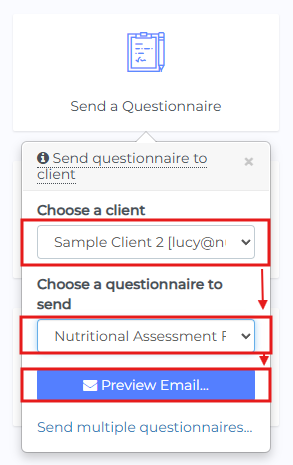
(Go to Step 4 in Option 2 for the next steps)
Option 2: Client Record
Step 1:
Go to the My Clients menu on the left-hand side. You should see all your clients there.
Step 2:
Find the client you want to send the questionnaire to and click on the Actions dropdown. Then, choose the Send Questionnaire option.
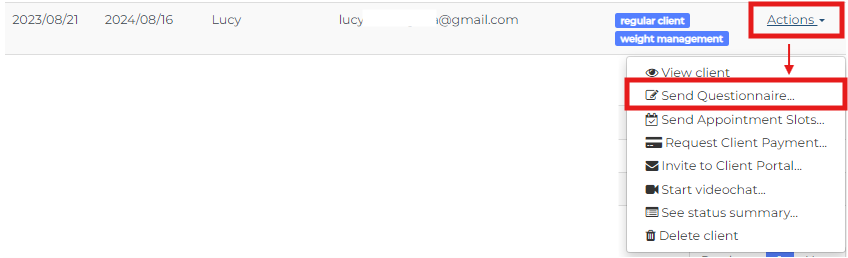
Step 3:
You will be prompted to choose the questionnaire to send. This can be the default questionnaire, a food journal, or any new questionnaire you have added.
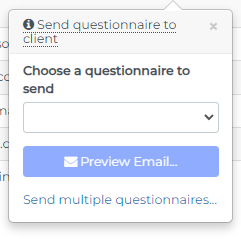
Note: To learn how to add a new questionnaire you can find more information here.
Step 4:
You will be prompted with a window that shows how your email will look like. You can customize the text and subject of the email if you wish. To do so click on the Customize text button. Once you are happy with your email you can send it by clicking on the Send button. You can choose to send it through the client portal or a direct link via email.
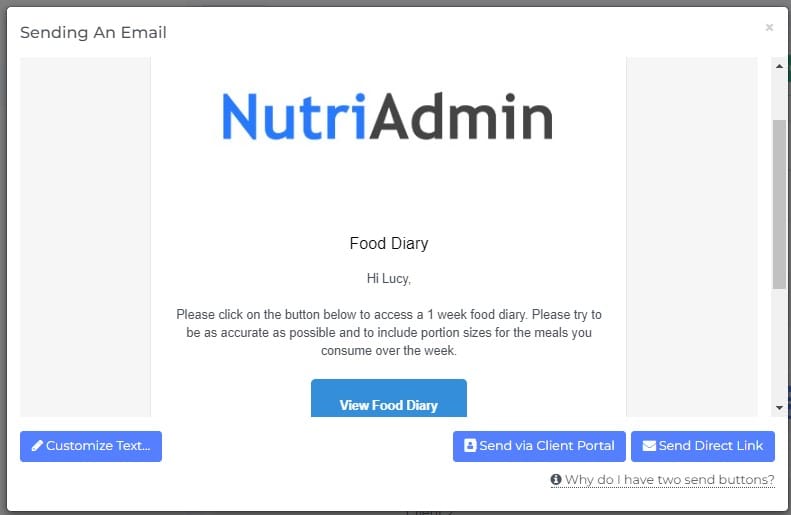
After you click on the Send button, your client will receive your email with the link to the questionnaire. You will be CC'ed in the email, so you should also receive it.
For a step-by-step tutorial on how to review your clients' completed questionnaires, please click here.