NutriAdmin allows you to email some or all of your questionnaires to a client at once. This may be particular useful for first time consultations – where you may want to send a health history form, a food diary, terms and conditions, etc following your standard onboarding process.
To send multiple questionnaires at once, follow the steps below.
Step 1: Click on Dashboard on the left-side menu.
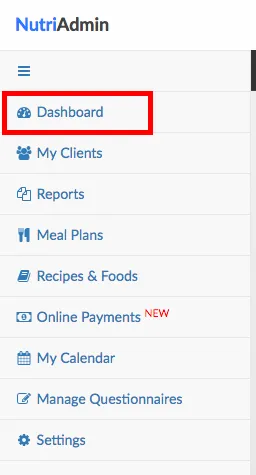
Step 2: Click on Send a Questionnaire.
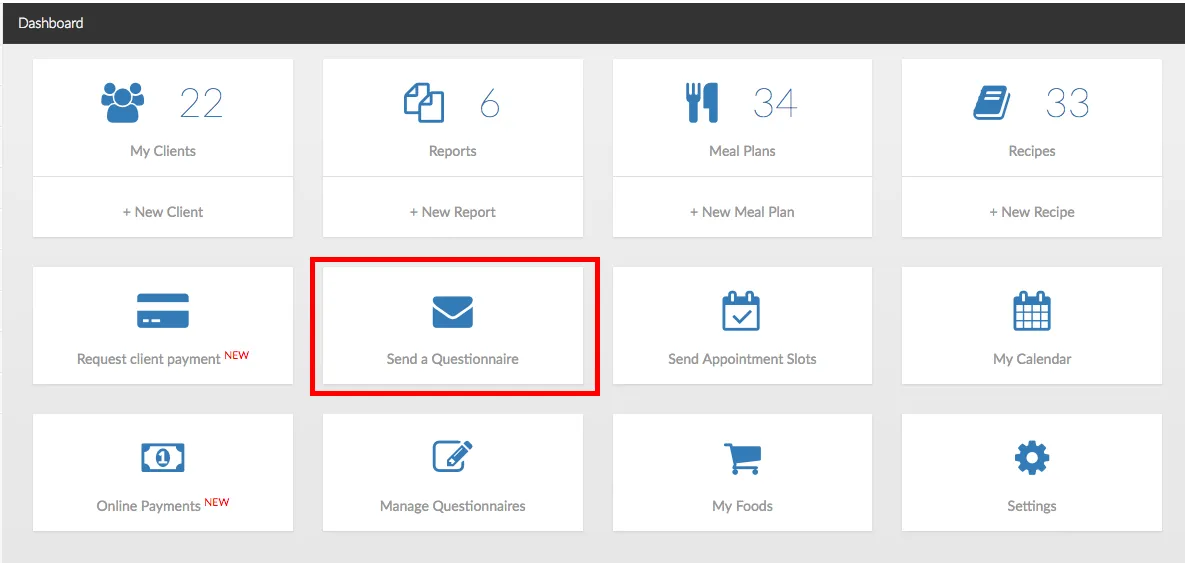
Step 3: Click on Send multiple questionnaires, at the bottom of the Send questionnaire to client popover window.
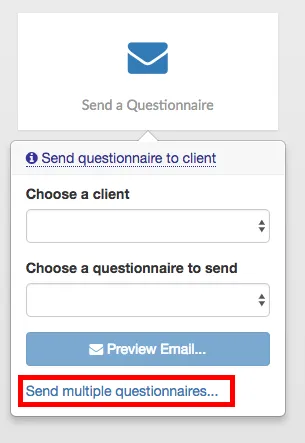
Step 4: Choose a client from the dropdown menu.
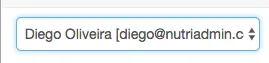
Step 5: Tick as many boxes as you want from the list of available questionnaires.
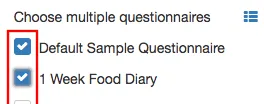
You can also click the icon highlighted below to automatically select all questionnaires in the list.
Step 6: When you are ready selecting questionnaires, click on the Email multiple questionnaires button.
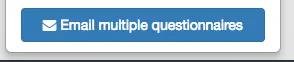
All of your questionnaires will be emailed to your client. You will see two notifications like the ones shown below indicating you when the emailing process starts and ends.
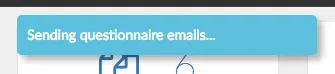
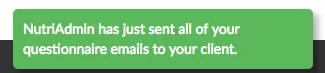
You will receive a red notification with an error message if there was any problem sending your questionnaires.
Notes: Your questionnaire emails will be sent straightaway if you use the process described in this article. Emails will follow your default email content settings.
In addition, all questionnaire emails will be sent in succession. Each questionnaire will be included in its own email. You will be CC'ed in emails as usual.
You cannot send a questionnaire email to a client that has already completed the linked questionnaire. If you try to send such an email, the system will report an error. If you really want your client to fill a questionnaire a second time, you must reset the questionnaire first.
Apart from the considerations above, the end result should be equivalent to sending all emails one by one using the traditional approach. The main difference is that sending all emails at once is much more practical and will save you time.