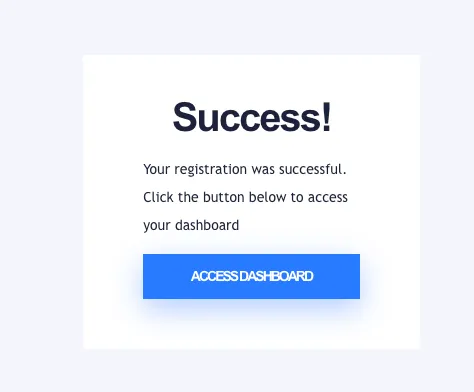If you have a business plan (i.e. a plan with multiple users as part of a team) you can follow these steps to update your card.
Step 1: Log in to your business admin dashboard at https://nutriadmin.com/business/login
Step 2: Cick on Billing Info
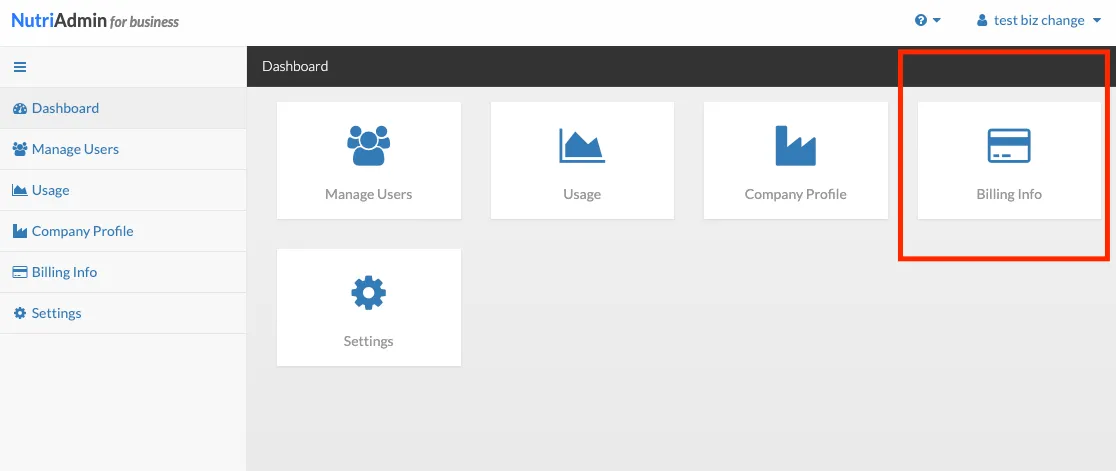
Step 3: Click on Change my card.
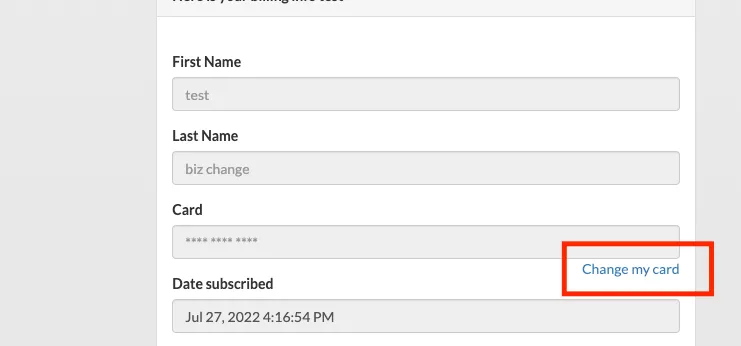
Step 4: Enter your new card number, expiry date, and CVC. Then click the Update button
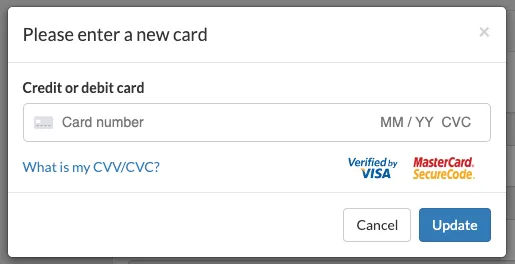
Step 5: you will be redirected and shown the screen below. You can click on Access Dashboard to finish