Starting on August 2018, NutriAdmin is available in the following currencies:
- USD - United States Dollar
- GBP - Great Britain Pound
- CAD - Canadian Dollar
- AUD - Australian Dollar
- NZD - New Zealand Dollar
- EUR - Euro
Until now, all of our subscriptions were in USD, but now other currencies are available.
Disclaimer
The reference price for all subscriptions is the price in USD. Prices in other currencies are chosen to cost a similar amount to prices in USD. NutriAdmin reserves the right to update the prices in other currencies in the future should the currency exchange rates fluctuate too much from reference values. If a currency goes down in value significantly, we may increase the pricing for plans in that currency to reflect the change in value.
What are the advantages of paying in your currency
You can avoid paying conversion fees to your bank/card provider, and you can make your accounting easier. Also, the price is likely to be the same every month, whilst, if you pay in USD with a card in another currency (e.g. GBP) then the price will be slightly different depending on the foreign exchange market rates.
How to sign up for a plan in another currency
If you are not a current user of NutriAdmin, you can go to our pricing page at https://nutriadmin.com/pricing and start a new free trial of NutriAdmin in your currency. The page will show you prices in your local currency automatically, and you can also click the Change currency button as shown in the screenshot below.
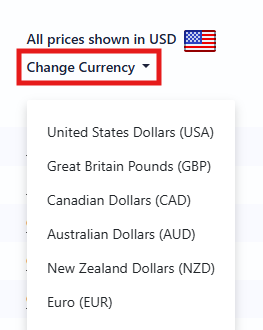
How to switch to a plan in another currency
If you are already a user of NutriAdmin, you can follow these steps to change to another currency. Your next and subsequent bills will be in the new currency.
Step 1: Click on your name on the top-right corner of the screen.

Step 2: Click on My Billing Info.
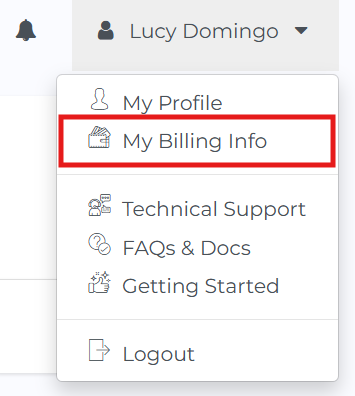
Step 3: Click on Change currency.
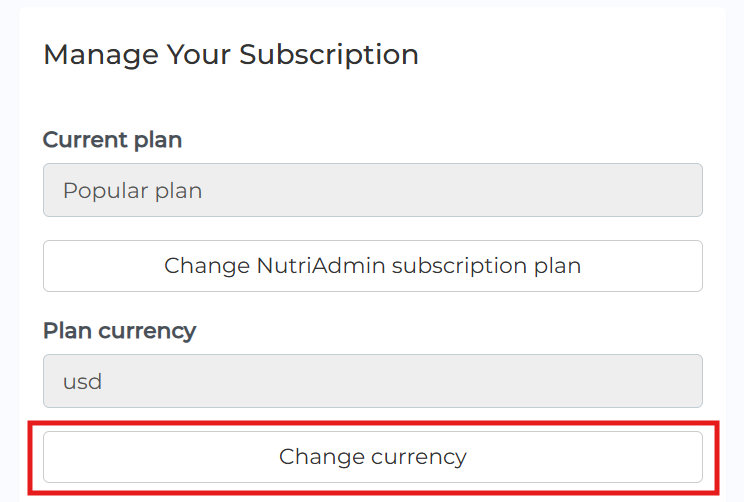
Step 4: Select your currency from the drop-down menu.
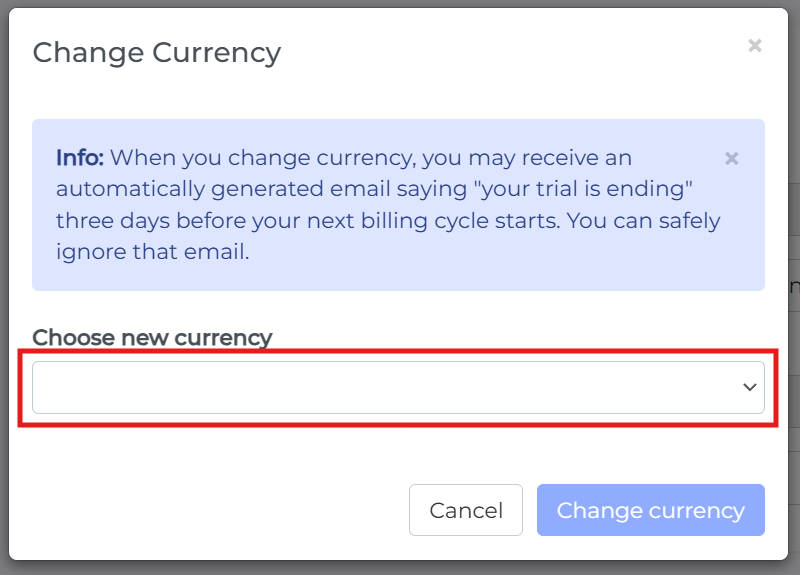
Step 5: The new plan in your selected currency will appear. If you are happy with the pricing quoted, fill in your billing details and click on change currency to make the change effective.
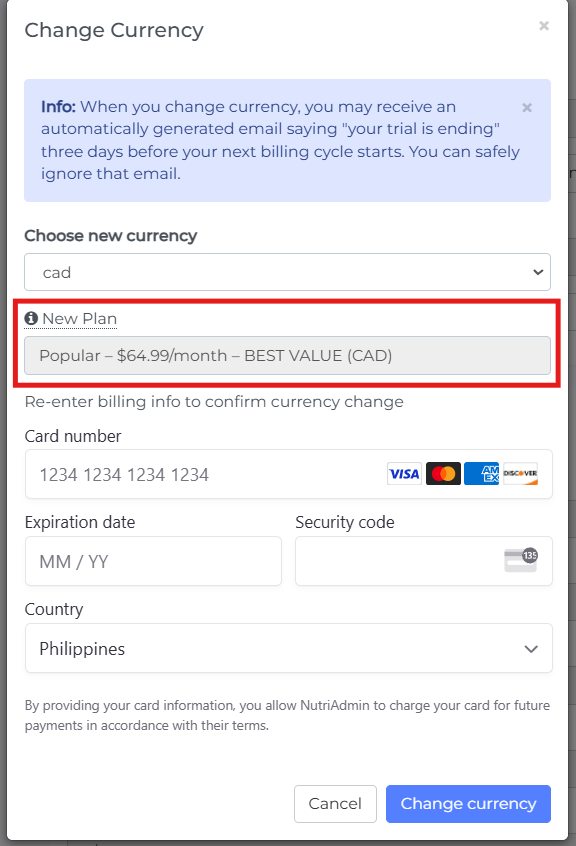
If all goes well, the page will refresh automatically and you will be able to see your updated billing info on screen.