Keeping your address, phone, and other personal details up-to-date is easy. Simply follow the steps below.
Step 1:
Click on My Profile on the top right of the screen.
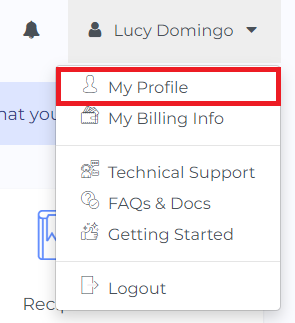
Step 2:
Write your most up-to-date personal details, such as address or phone, in the form.
For details on how to change name and email, you can check follow this tutorial.
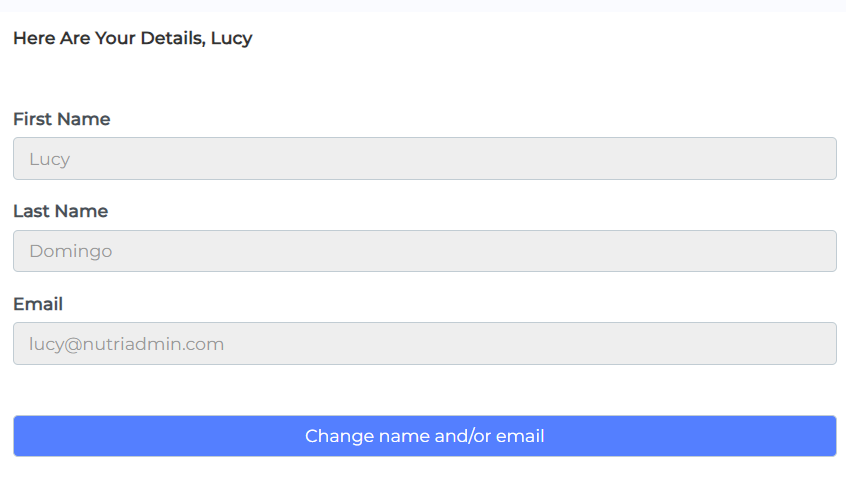
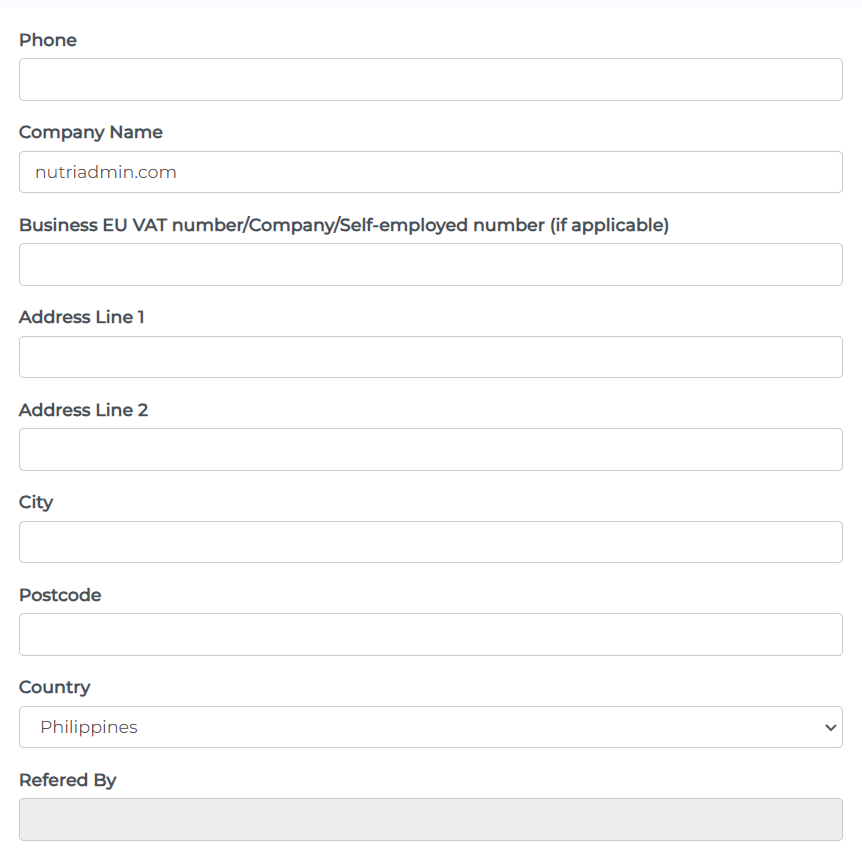
Step 3: Click on the Save Changes button. You will get a confirmation message once your changes have been saved.

That's it. It's important to keep your details up-to-date in case the NutriAdmin team needs to contact you. The address information you provide may be used in invoices, client meeting reminders, or other parts of the software.