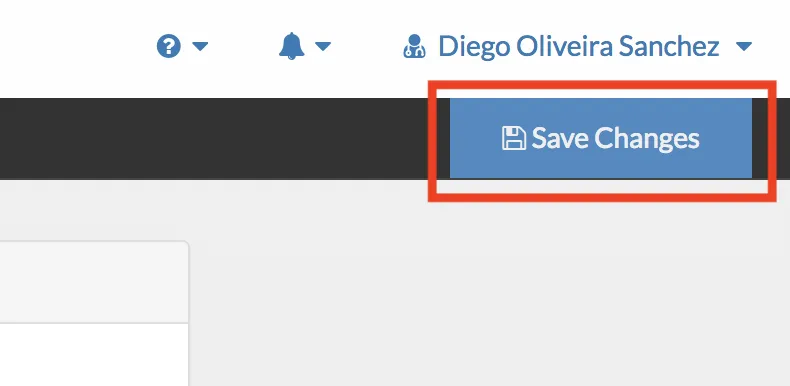If you are a NutriAdmin customer in Europe, and your business is registered for VAT, you can save your VAT number in NutriAdmin by following the steps in this tutorial.
Step 1: Click on your name on the top-right corner of the screen
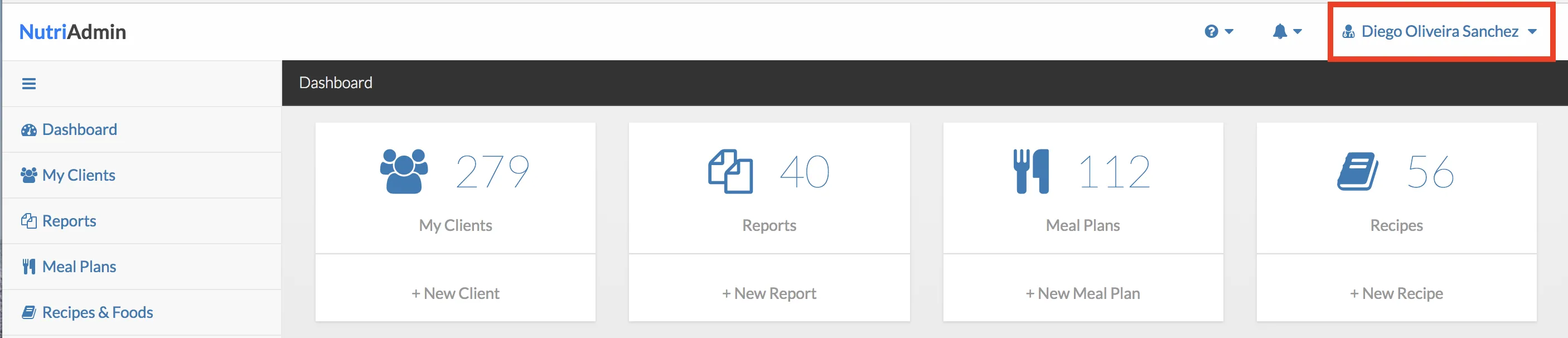
Step 2: Select My Profile from the drop-down menu.
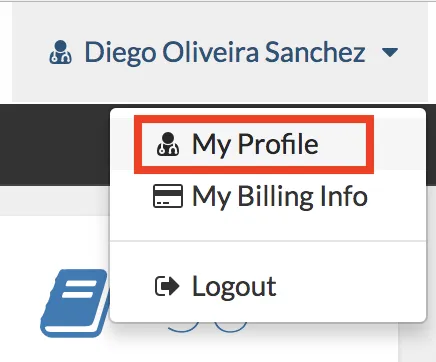
Step 3: Scroll down and enter your VAT number in the corresponding field, highlighted in the screenshot below.
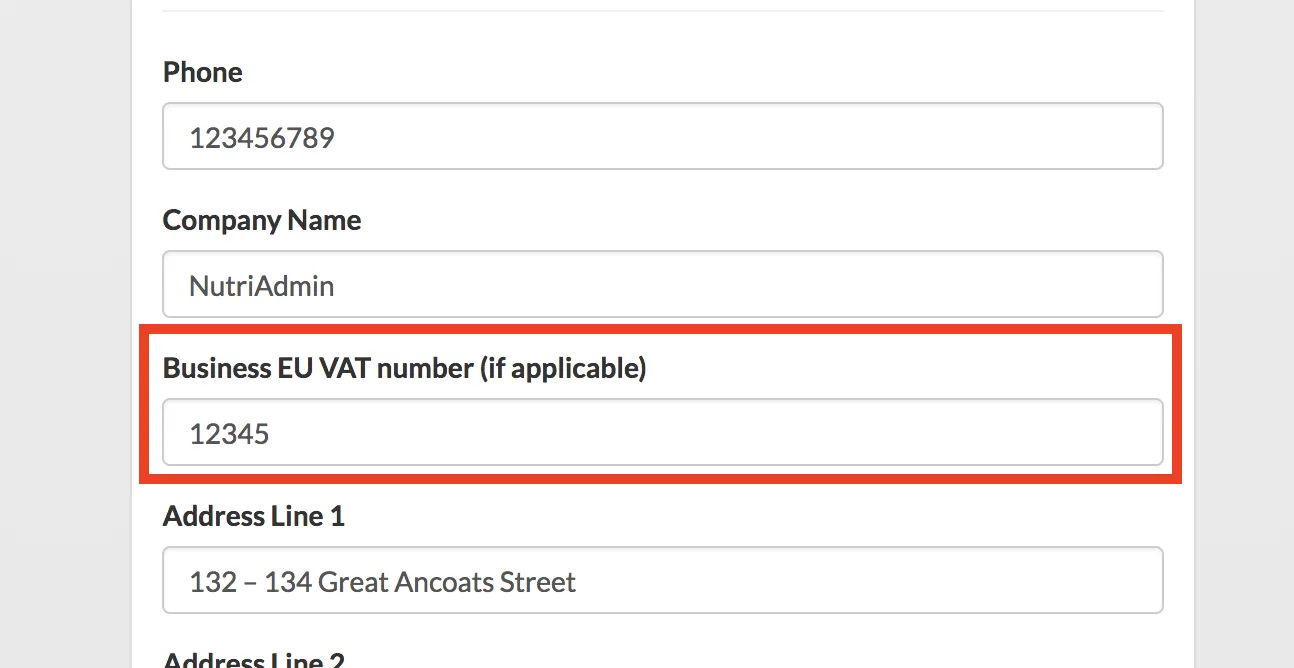
Step 4: Scroll to the top of the page and click on Save Changes.