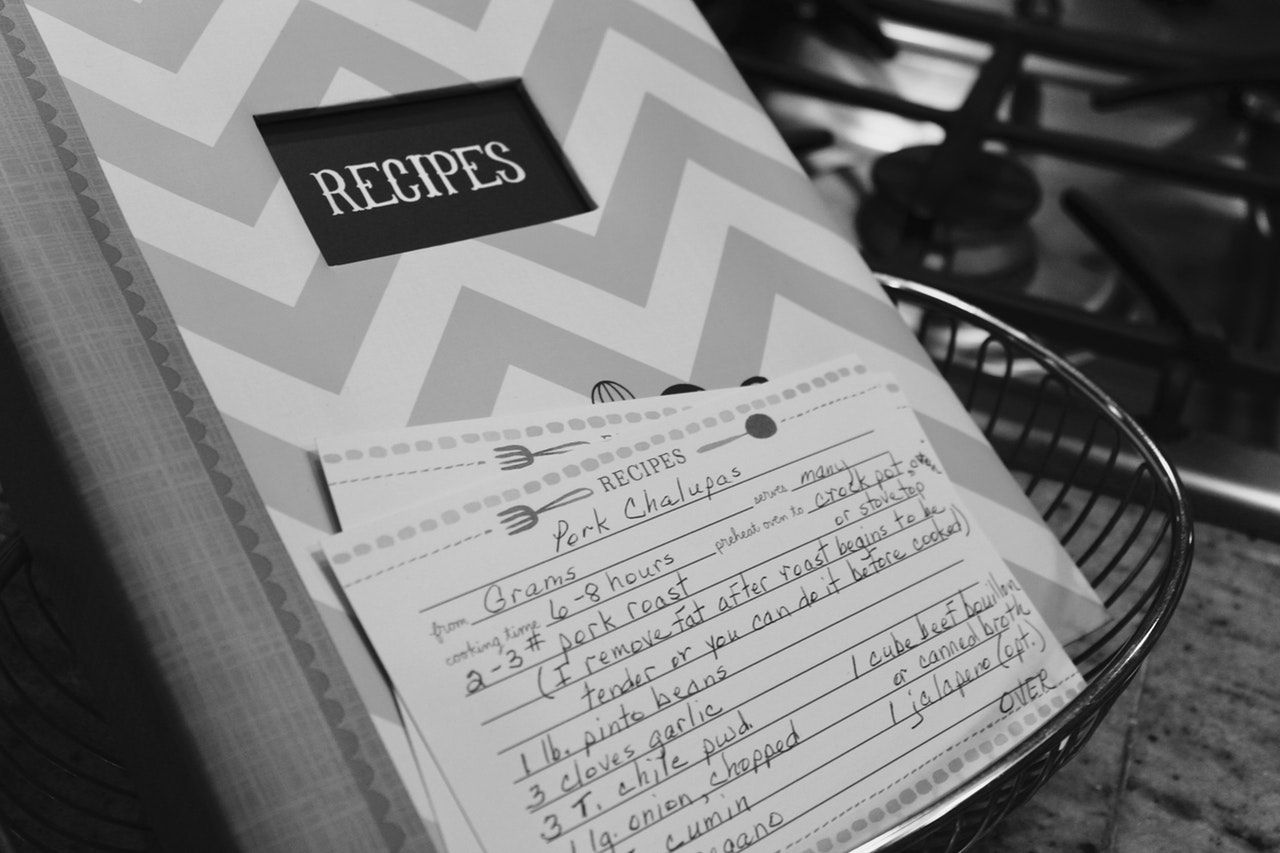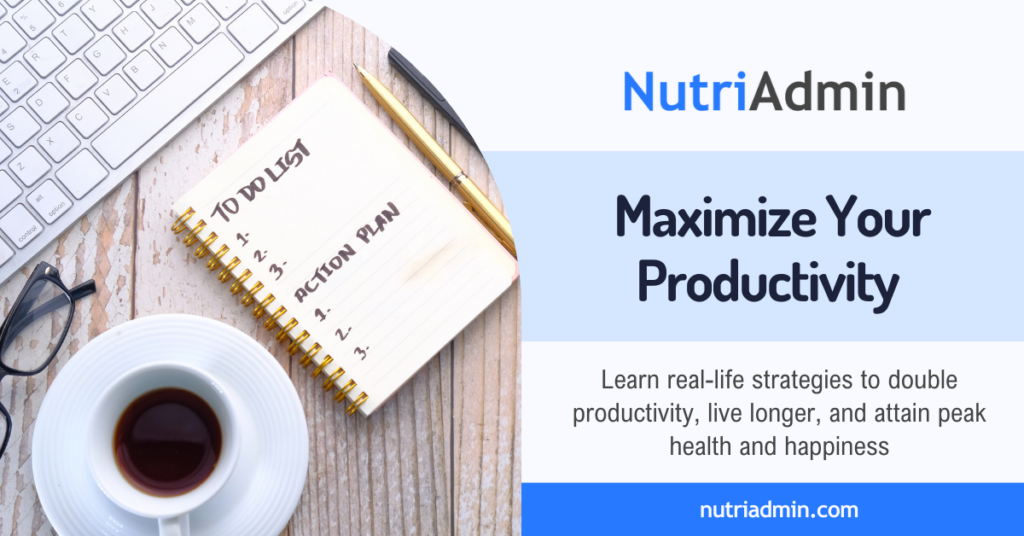As a nutrition professional, how many times have you thought “I wish there was a way to do this faster” while doing your job? Having a passion and making it your way of living doesn’t have to entail not to look for the new tools that technology is offering to make it easier and, more so, more efficient. Designed to fulfill the needs of nutritionists, dietitians, nutritional therapists, and other health professionals, NutriAdmin’s philosophy has always been focused on helping them meet their goals while taking advance of the best technology available for them.
One of the fields in which nutritionists have translated us their need for a functional tool is in recipe making and managing. When food-related problems are most commonly the base of these kinds of professionals’ treatments and programs, being able to work with many different diets, health indicators and meals is crucial, but many times overwhelming. NutriAdmin aims to become the all-in-one nutrition software for professionals, especially for the feature we are going to explain in this article, the recipes feature, that will definitely help nutrition professionals produce high quality recommendations for their clients.
Want to develop better personal productivity habits? Check out our productivity machine in-depth guide.
Creating your own recipes
With NutriAdmin you can create, store and manage a collection of recipes outside of its own database, a system that stores 70,000+ food items and 330,000+ recipes. Sometimes, due to medical, therapeutic or cultural reasons, you might want to enter your own recipes. Adding your own creations into the system means that you’ll start your own record to download them from every time you need them in just one click. You will also be able to add these to the meal plans you elaborate for your clients.
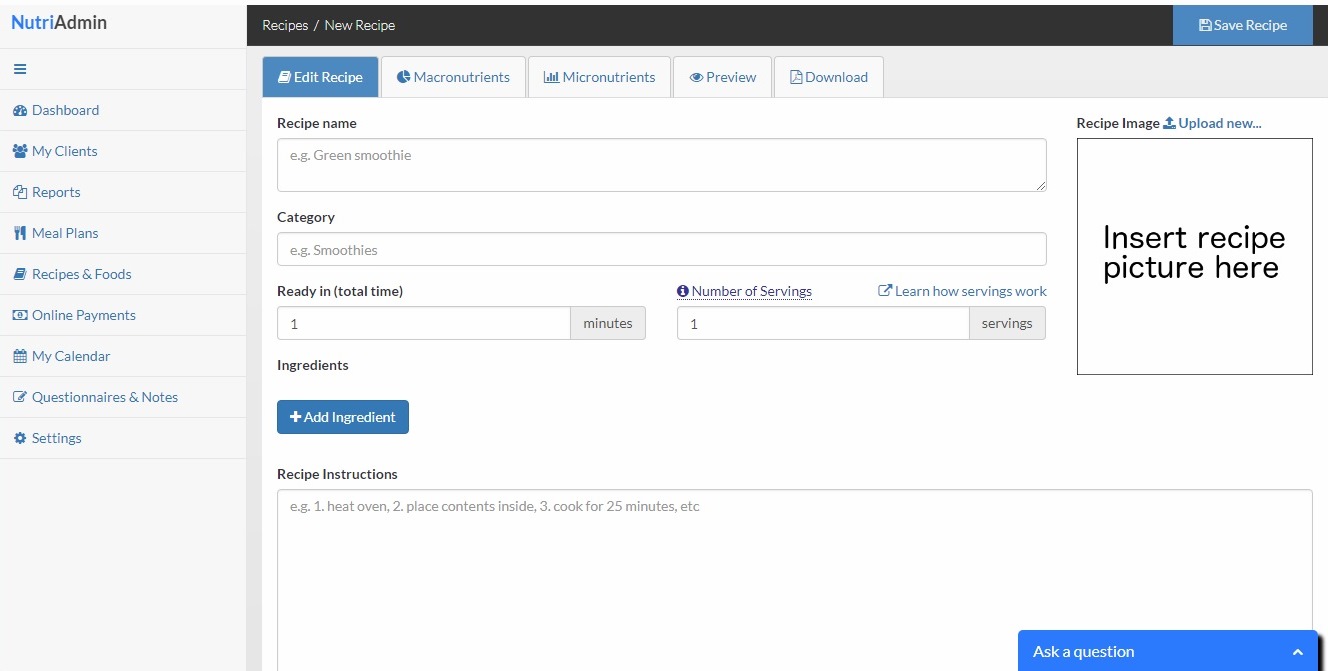
In the same way that you can create a meal plan from scratch or generate one through NutriAdmin’s database, recipes can be made from the beginning or using the food items and ideas stored in NutriAdmin. Once you enter the Recipes feature through the Dashboard, you’ll be able to choose between “Create My Own Recipe” or “Search Recipe Database”. When clicking on the first option, a fully customizable template will be shown where you can add every ingredient, cooking instructions, comments and other basic information such as macro/micronutrients, and a picture. After saving it, this recipe will be stored for you to add to meal plans and/or download in PDF format.
Searching the recipe database
A quicker option might be searching our recipes database. NutriAdmin uses a third-party database that contains over 360,000+ recipes, so here are a few options to avoid letting these numbers overwhelm us while we are working and, in fact, helping us go faster than while doing recipes manually.
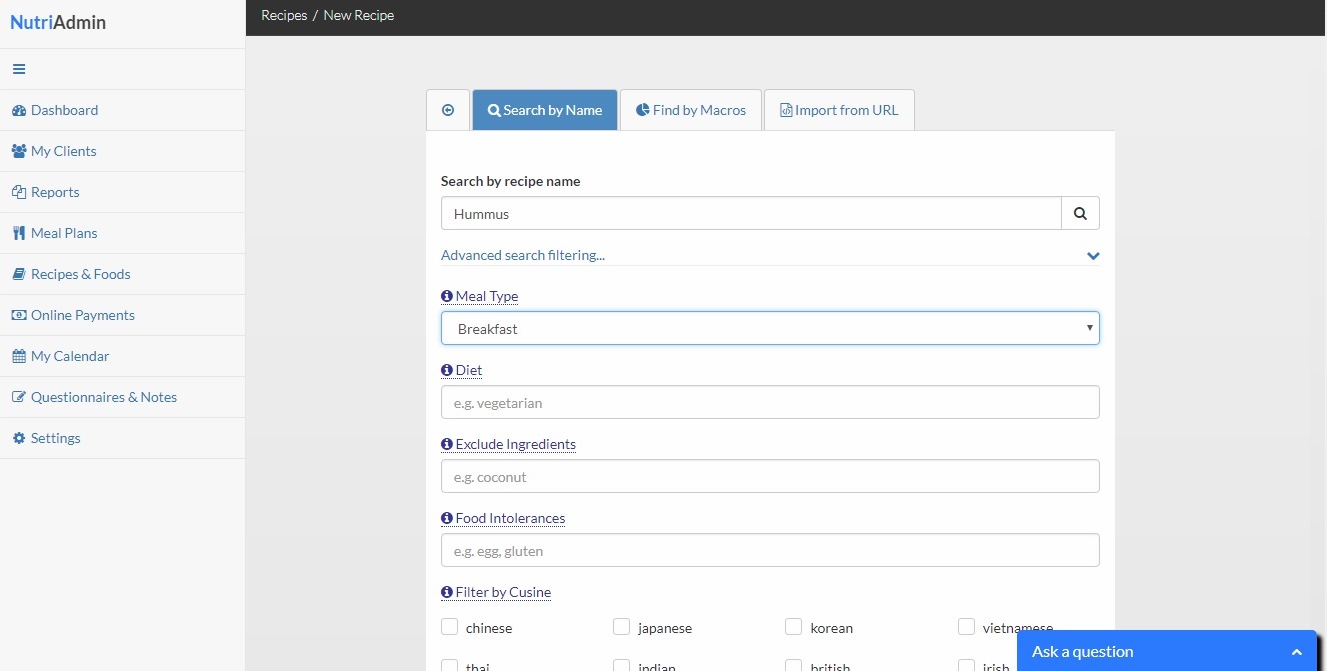
When clicking on the second option available on the Recipes feature (“Search Recipe Database”), you will be able to search your desired recipe through three different parameters:
- By recipe name
- Filter out results by cuisine, meal of the day, food intolerance, or ingredients
- Search for recipes by macronutrient content
If you display as well the “Advanced search filtering”, other parameters will be available such as meal types (main course, dessert…), diets (vegetarian, high protein, gluten-free, Mediterranean diet, ketogenic…), ingredients to exclude, food intolerances and filters by cuisine (Chinese, Japanese, Italian…) to help you find the recipe(s) you are looking for.
Adding your own recipes to a meal plan
Once you have designed your own recipes and saved them into the system, it’s time to add them to your client’s meal plan. For this action, you will have to start the process with an existent or new meal plan, where you will find the option “Add Recipe”. After that, it will be as simple as choosing between using your own recipe or searching the database for one. When clicking on the first option, a table containing all your saved recipes will show up. Scroll down or name-search the one you wish to add to the meal plan and click on “+Add to meal plan”.
After this is done, this recipe will be available through the “Recipes” menu of your meal plan, including of course all the ingredients and instructions information, and your macronutrients/micronutrients and shopping list menus will be updated accordingly.
Don’t forget to check out the Recipes and Meal Plan features in our website to learn more about NutriAdmin.