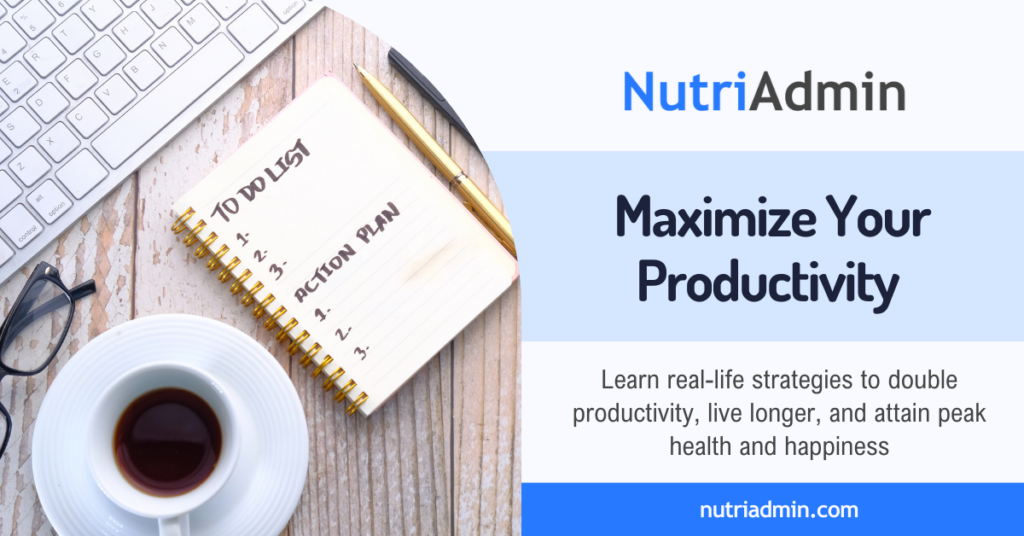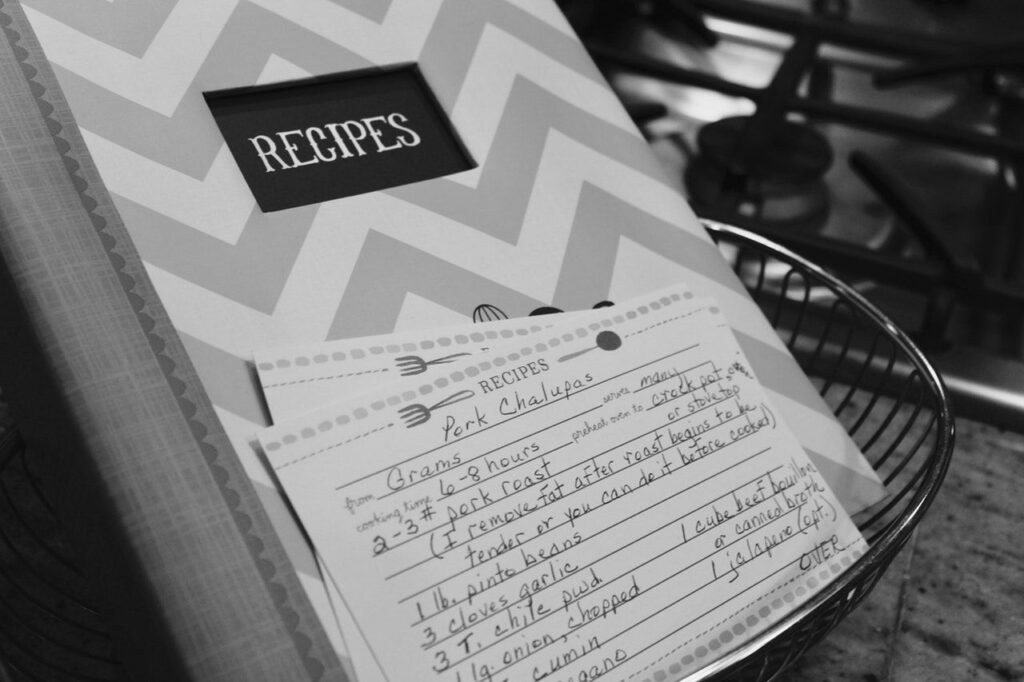I wrote this post yesterday describing different software programs useful for nutritionists that want to run a more efficient business. Perhaps not surprisingly, Gmail was part of the list.
Diving more into the topic, here are 8 practical and quick tips on how you can make Gmail a productivity powerhouse. All of them are for free; and each of them will take you 1 minute to implement. Let’s go!
These are all quick tactics. If you want an in-depth guide on what habits to adopt to be more productive, check out my productivity machine article!
1. Enable Gmail categories
This will take you 5 seconds, and save you many headaches:
Step 1: Click on the icon at the top-right of the screen.
Step 2: Click on Configure inbox
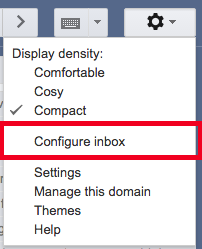
Step 3: Tick all the boxes in the window that will appear
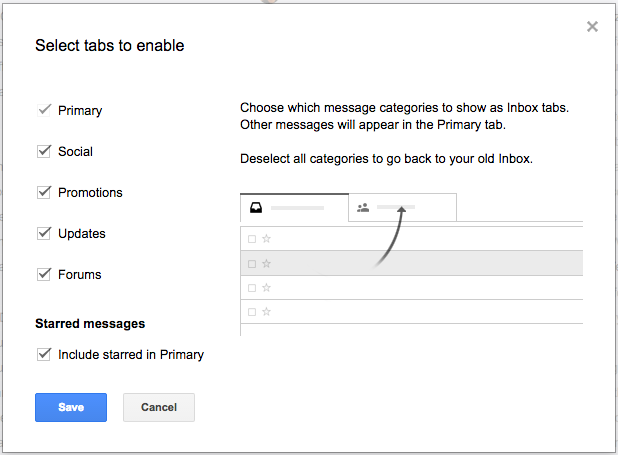
From now onwards your inbox will be organised in tabs!

This is useful because the most important emails (e.g. from patients or co-workers) will go to the Primary category. Other emails such as social media, commercial emails, or updates, will be placed automatically in the corresponding tab.
2. Get Rapportive to have LinkedIn in Gmail
Rapportive is an excellent add-on for Gmail. It basically shows you the LinkedIn profile of your contacts in your email.
This could come in handy whenever you get a new client, or need to follow up with a patient from month’s ago. You will instantly see:
- Who is this person
- Where do they live
- What is their occupation
To use Rapportive:
Step 1: Go to rapportive.com and install the program in your Gmail account.
Step 2: Whenever you compose an email in Gmail, a LinkedIn profile will show automatically on the right of the screen as soon as you type the person’s email.
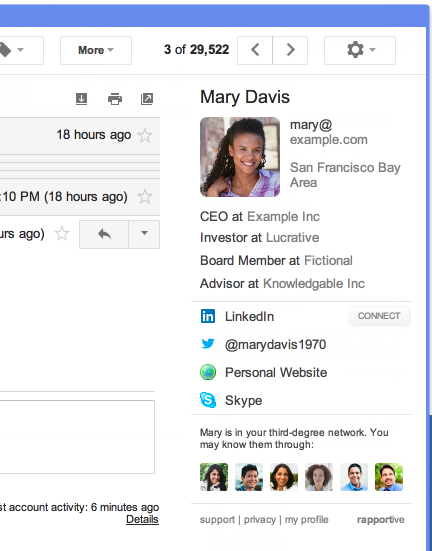
You will also see LinkedIn profiles when you receive messages.
3. Get even more profile data with Clearbit Connect
This is the same idea as with Rapportive, but using Clearbit Connect as an additional plugin to have extra data in your inbox.
To get Clearbit Connect:
Step 1: Go to their website and click on Install.
Step 2: Enjoy it in Gmail along Rapportive.
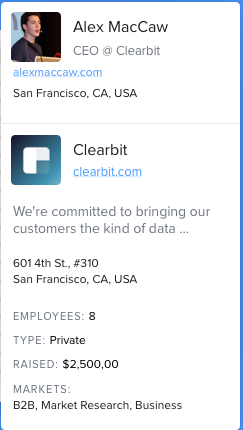
Sometimes Rapportive has the data, and sometimes Connect does. It’s a good idea to have both installed to cross-reference and see potentionally better information.
4. Install Streak for Gmail
Streak for Gmail it’s an awesome free plugin that can be extremely useful for any professional – including nutritionists.
This program will allow you to:
- Snooze emails
- Schedule emails to be sent automatically at a given date
- Track if your email has been read
- And much more!
To install it, simply visit streak.com. The next points will dive into what to do with it.
5. Snooze emails for later with Streak
Typical scenario:
You email a client asking her to take an action (i.e. booking an appointment). After 2 days the client hasn’t replied yet, so you send a follow-up email.
Reminders to complete a task are necessary because people are busy and can forget about your email. But, how do you manage this workflow when you have hundreds of emails? The answer: snooze them!
Step 1: Write and send an email to your client.
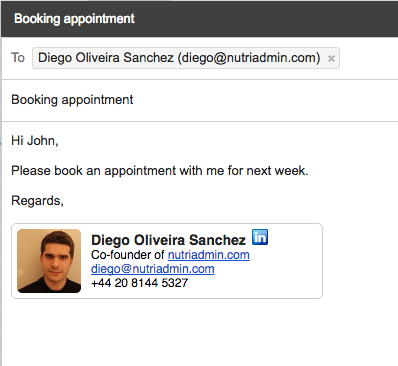
Step 2: Go to your Sent Mail in Gmail, find the email you’ve just sent and open it.
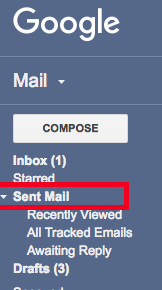
Step 3: Click the gold snooze button (Buttons added to Gmail by Streak are always gold)
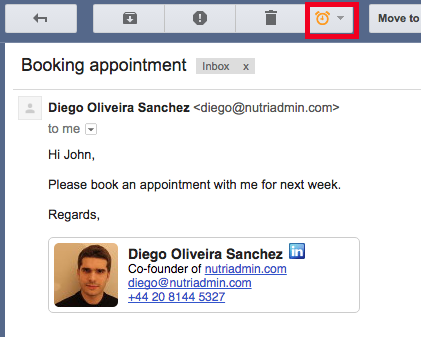
Step 4: Snooze it for later!
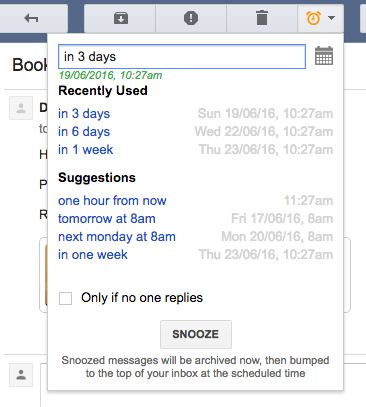
What will happen is that in 3 days (or whatever interval you specify), the email will come in your inbox as a new un-read email. Then, you can reply on top of it to follow up with your client.
Snoozing is extremely useful when you have hundreds of processes going on. You can snooze everything you send that requires an action by the other party, then follow up and increase compliance dramatically!
6. Schedule emails for later with Streak
Quite handy and easy to do. If you have clients in other timezones for example (if your business is online), you can schedule a message to arrive to their inbox at 9AM in their local time.
Trust me, people are more productive and will be more likely to read your email at 9AM (possibly after coffee) than at 8PM when they are home chilling.
To schedule emails follow these steps:
Step 1: Compose a new email
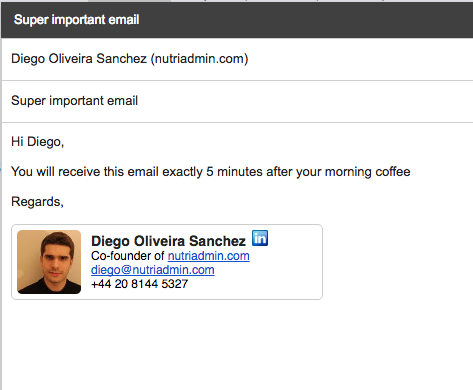
Step 2: Instead of clicking on Send, click on the clock icon next to it
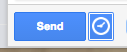
Step 3: Specify the date the email will be sent at
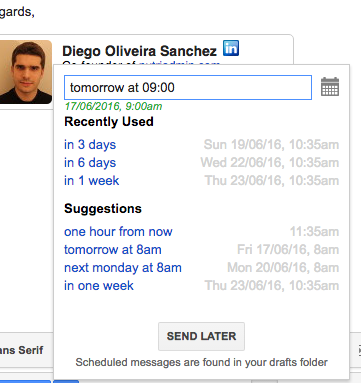
7. Track if your emails have been read
I’m honestly surprised this doesn’t violate some kind of internet privacy policy, but Streak also allows you to track if your email has been read yet or not.
If you are familiar with Whatsapp for mobile, this is a similar concept to the “double tick” in there.
To enable email tracking follow these steps:
Step 1: Go to Settings in Gmail
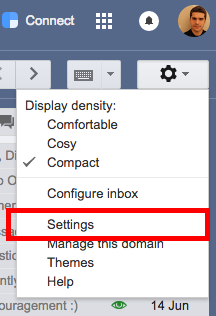
Step 2: Find Streak Settings
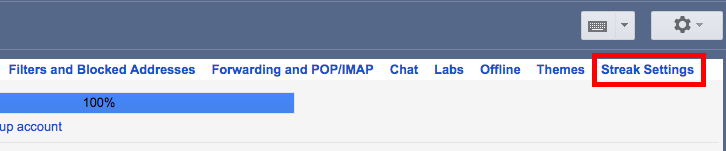
Step 3: Enable email tracking by default
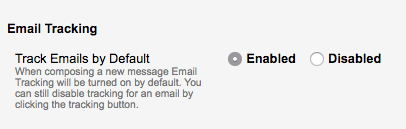
From now onwards, you will know if an email you’ve sent has been read or not by the eye icon showing next to emails. Green means it’s been read.
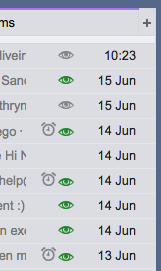
Also note the clock icons for snoozed emails (tip number 5)
8. Throw away your mouse
That’s right. It’s possible to do everything in Gmail just using your keyboard – without touching the mouse. This can enable you to be much faster in every task you do.
To use keyboard shortcuts:
Step 1: Go to settings/general and enable keyboard shortcuts

Step 2: In your inbox, press ? in your keyboard. This will show you a list of all the shortcuts.
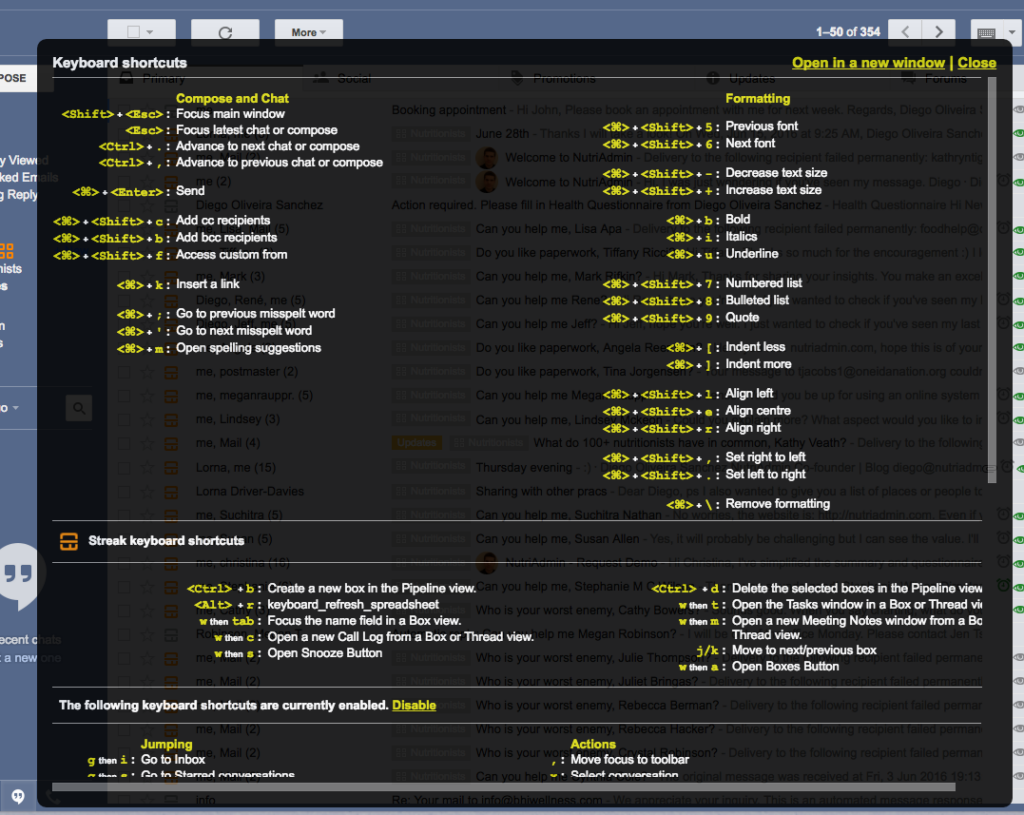
Step 3: Memorise the shortcuts for the actions you take more often. E.g. marking an email as read, deleting an email, etc. You will save a lot of time in Gmail using the keyboard and you can learn progressively which key does what.
Conclusion
That’s all for today. There are many more ways in which you can make Gmail even more productive, possibilities are endless!
If you want to make other aspects of your work more efficient, such as questionnaires, reports, or client records; perhaps you would be interested to check this: our software NutriAdmin that can enable your business to go paperless.
If you enjoyed this article and would like to get more useful tips for nutritionists in your inbox, please subscribe in the yellow box below. We’ll send you a great article per week.
Hope you found a few useful tips here and thanks for reading.